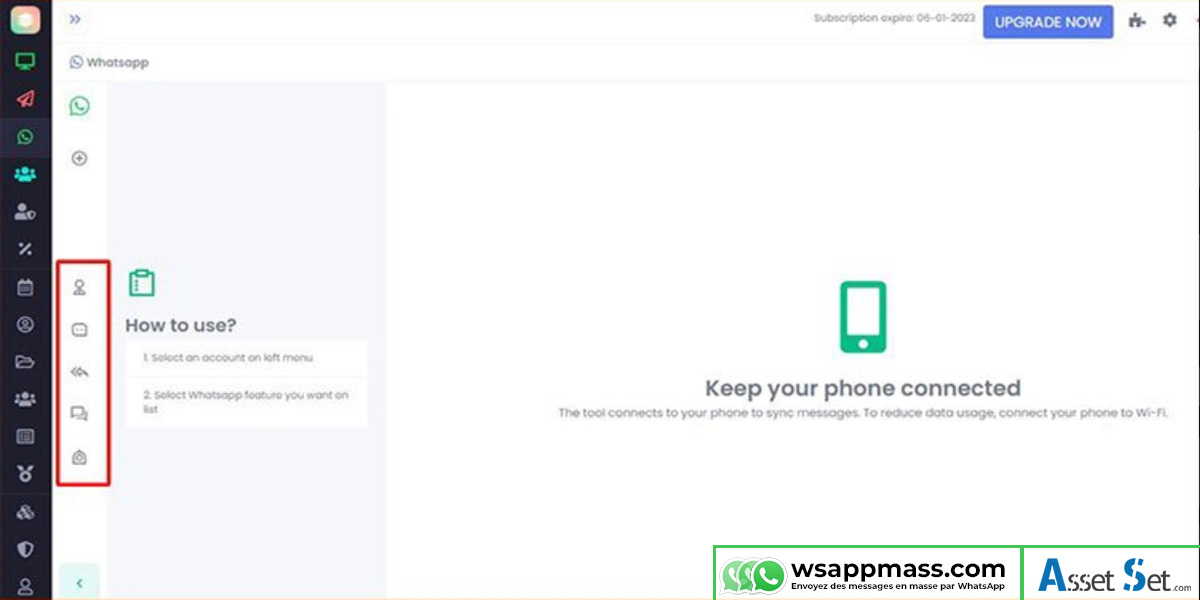FREQUENTLY ASKED QUESTIONS WHATSAPP MARKETING APPLICATION
Help with Wsappmass functionalities (5)
1 – How to view the connection information of your Whatsapp device?

Connecting your mobile’s WhatsApp account greatly affects the quality of your connection. Good performance design will allow WhatsApp applications to send and receive messages much more efficiently.
A large part of the disconnection and slow signal transmission is the slow connection to your device.
2. Step 1: Go to the list of connected accounts and choose one
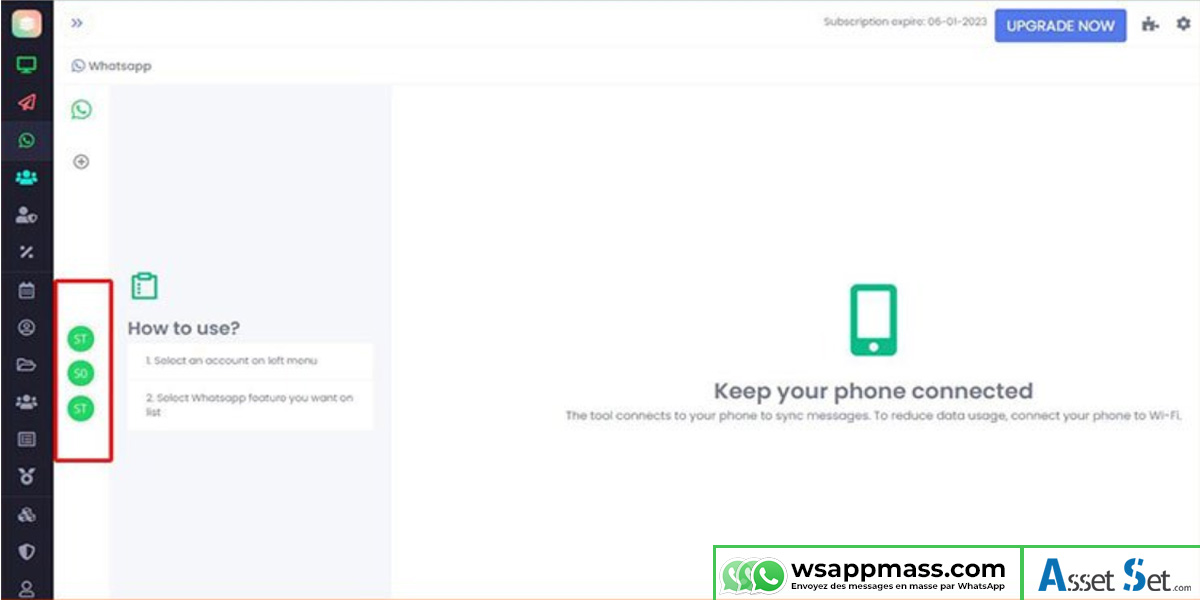
3. Step 2: choose to display the design information in the first menu
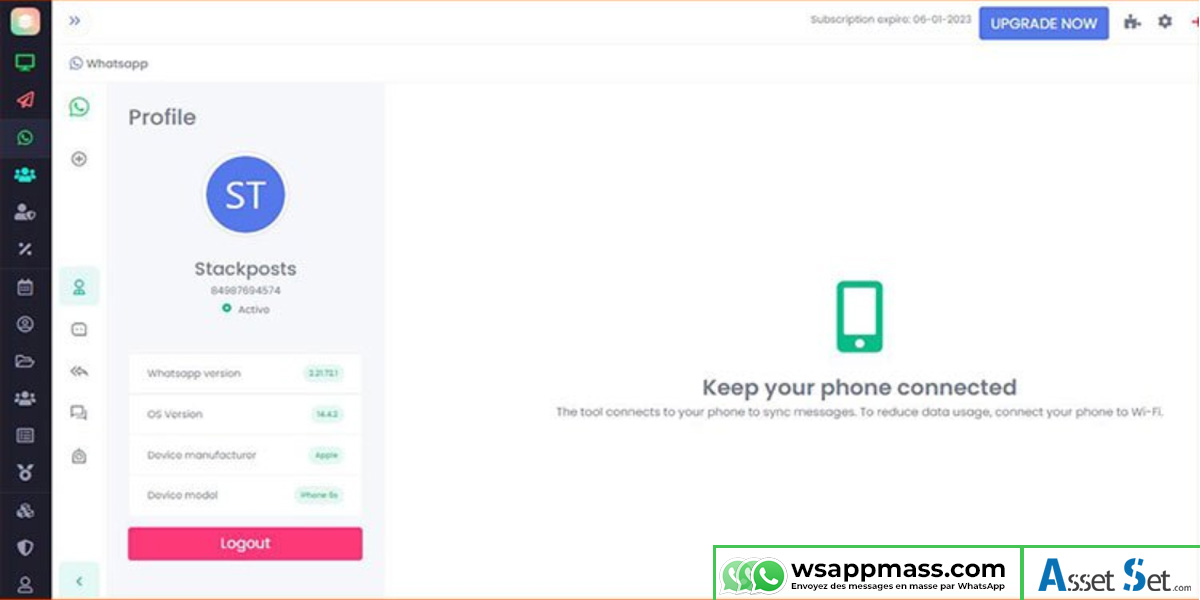
Your device information includes:
- Whatsapp version
- Operating system version
- Manufacturer of the mobile device
- Mobile device model
 1- Chatbot for WhatsApp
1- Chatbot for WhatsApp
Another cool feature that Wsappmass brings to you is the Chatbot. Find out which instant messages are available based on your customers’ needs. Your messages will be sent to the right people.
2 – Step 1: Select the chatbot in the features menu
3 – Step 2: Create Chatbot Message Templates
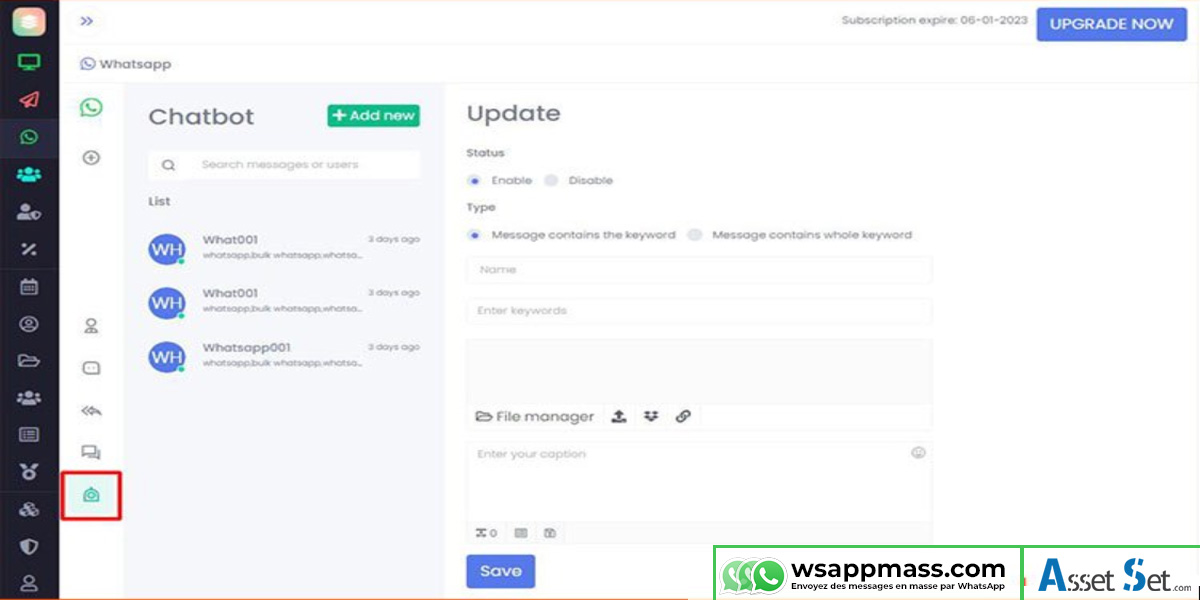
Configure message templates based on keywords sent by customers.
You can choose 2 types that match the keywords:
The message contains the keyword
The message contains the entire keyword
You can enter multiple keywords for the same message body.
1 – WhatsApp Live Chat on Wsappmass

With this outstanding feature of Wsappmass, you can take care of customers. You won’t need to send and receive messages through your phone.
Note: your phone must still be connected to the Internet.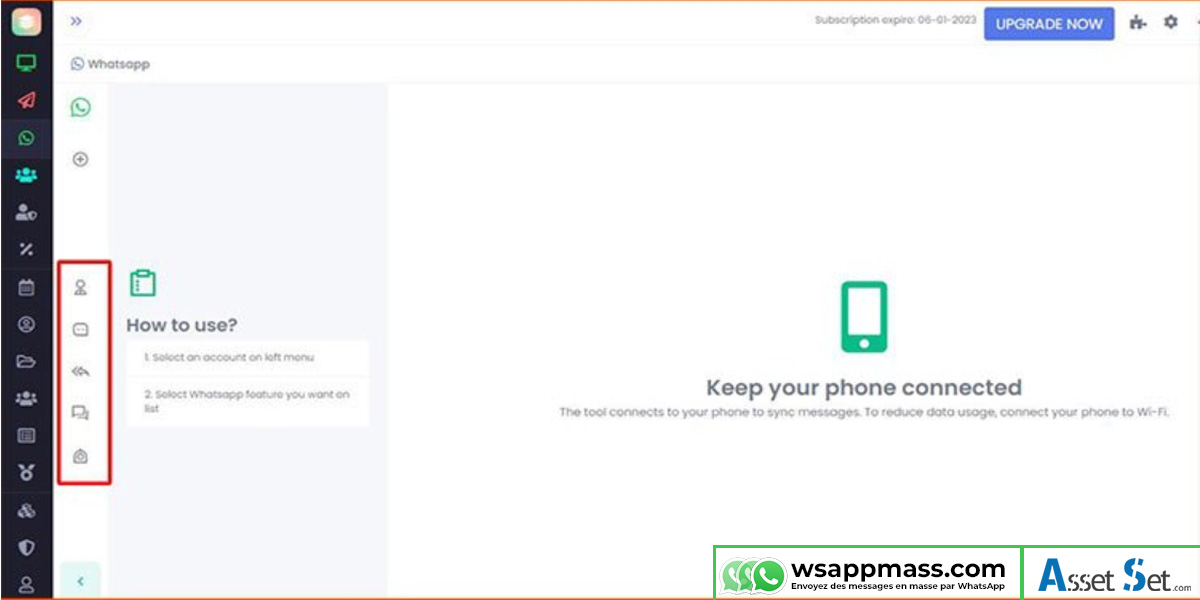
3. Step 2: Select the Chats menu
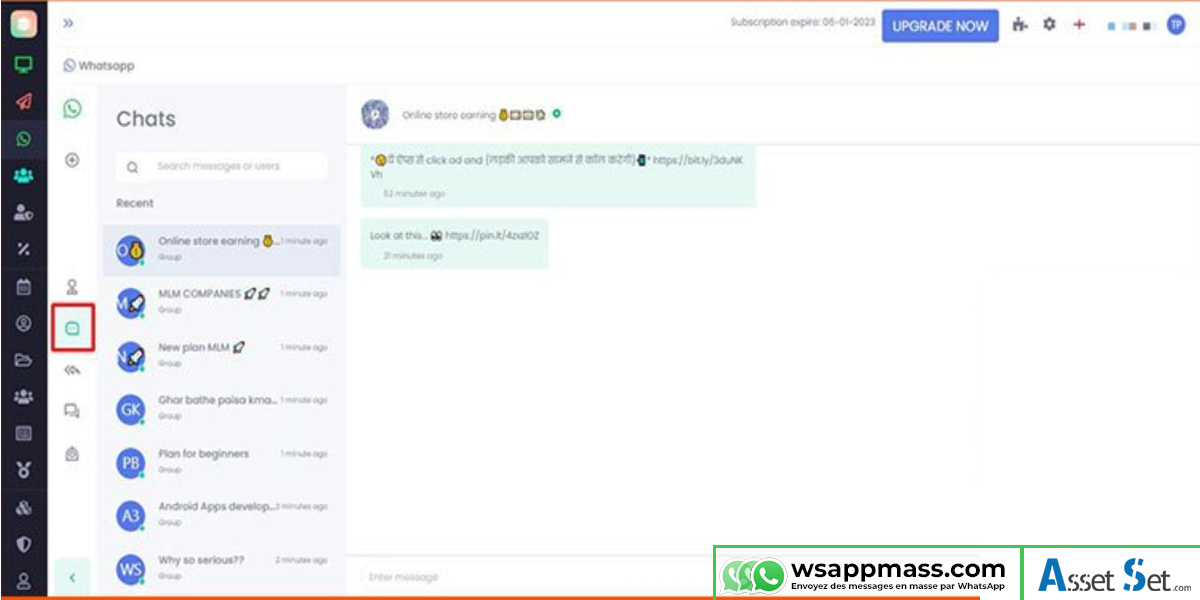
1 – Bulk messaging software by WhatsApp version 2021

Using a mass messaging app is generally not accepted by WhatsApp, but if you are used to sending messages with useful content to your users and your account reputation, you can send thousands of messages a day without being locked.
We recommend that you use multiple accounts with a variety of content. The sending time should be a bit long but then messaging to customers will be extremely easy for you.
2 – Step 1: in the menu, select the Mass messages function
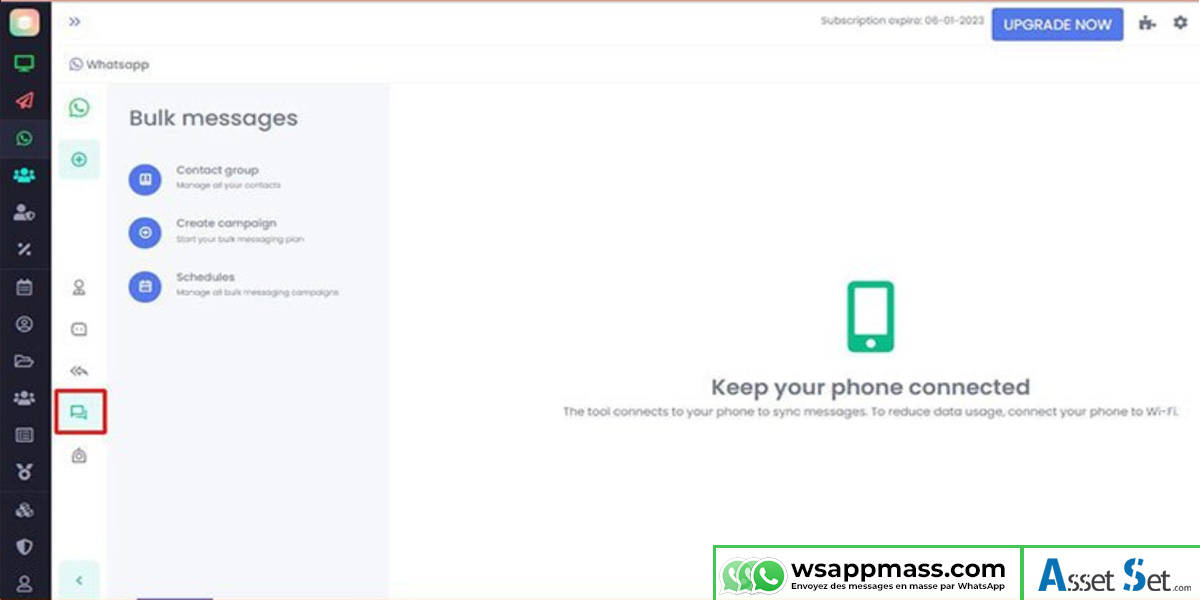
3. Step 2: Create a list of customers to send messages to
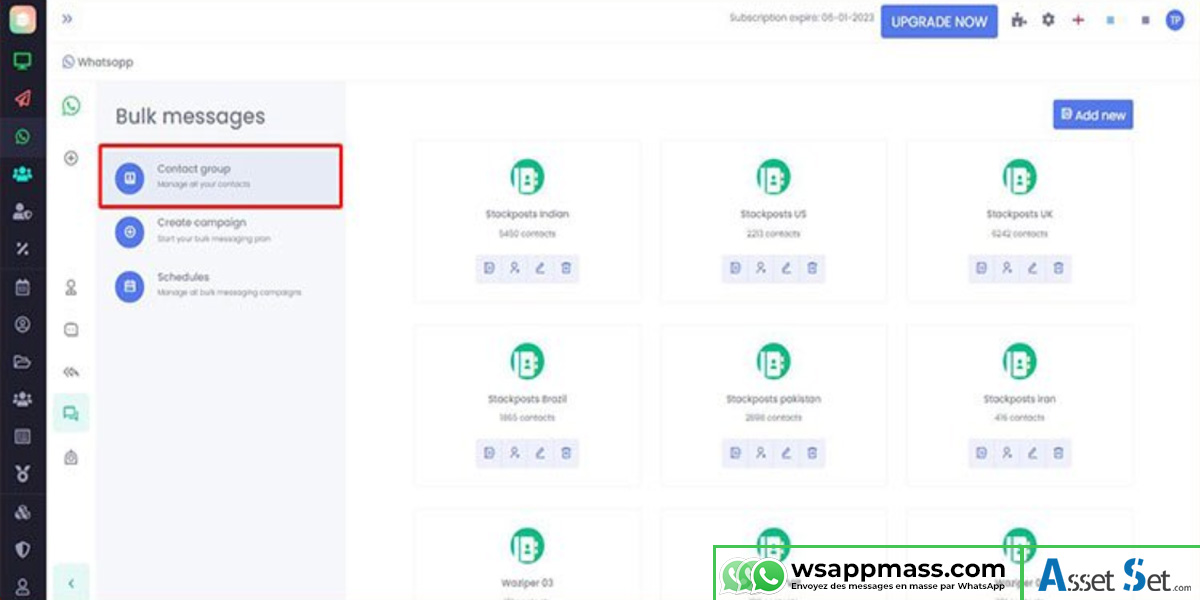
You can create different contact lists to use in all accounts. This way you can categorize your target according to the content of the message you send.
In each list of account numbers will be unique.
4. Step 3: Create a campaign
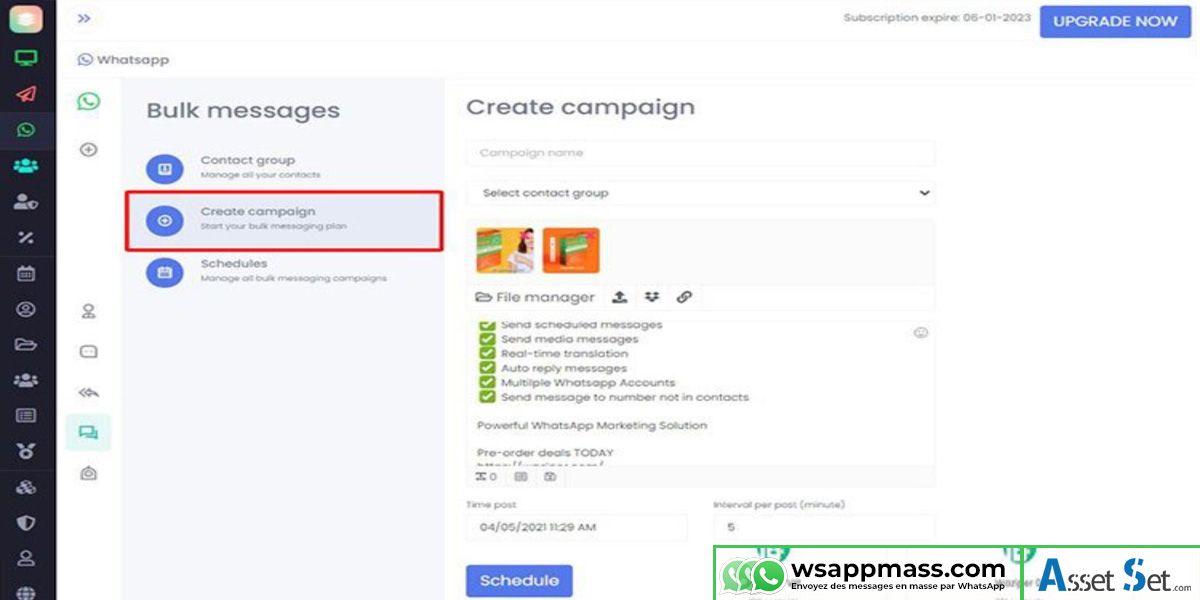
To create a campaign for sending WhatsApp mass messages, choose the menu “create a campaign” and follow the steps:
Name the campaign
- Select the list of contacts who should receive the message
- Create message content
- Define the sending schedule and the interval per message (in minutes)
5. Step 4: Manage all mass messages campaigns
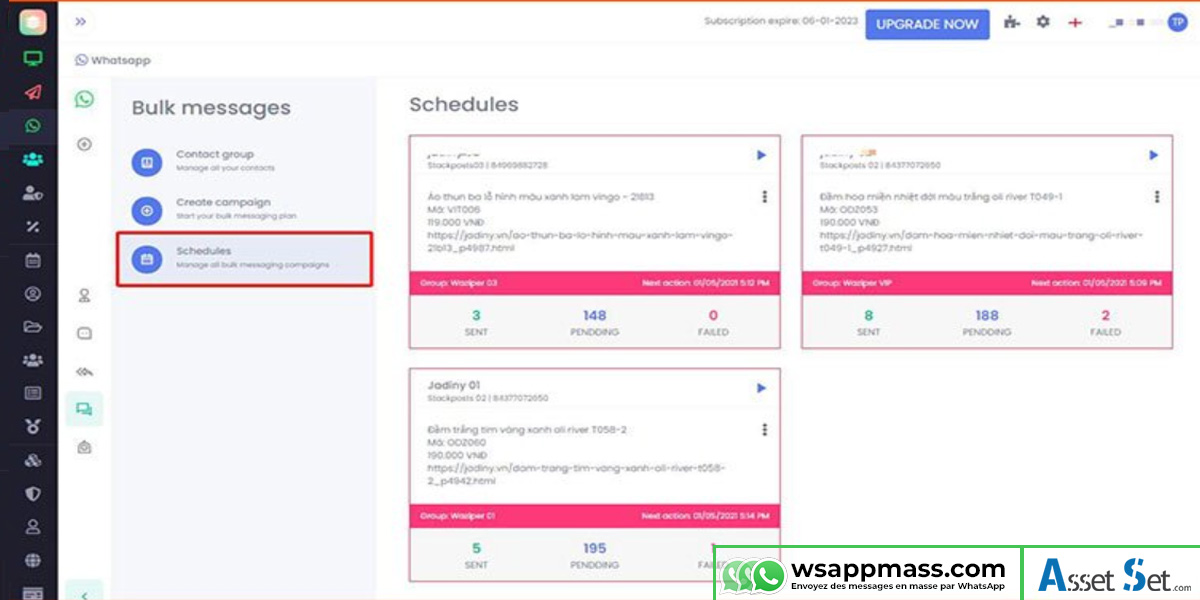
To review the campaigns and their performance, select the “Calendars” menu. We can then see:
- The effectiveness of each campaign
- Pause the campaign
- Delete campaign
1 – WhatsApp autoresponder

2. Step 1: Select the auto answer feature from the feature menu

3. Step 2: Create an automatic reply message
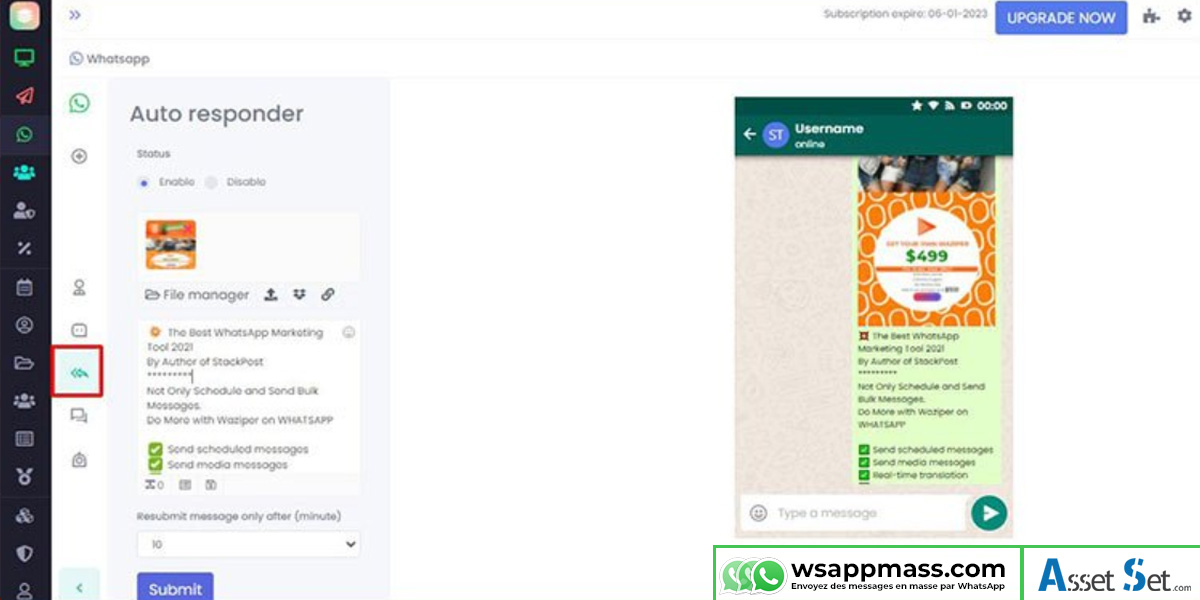
You can create an auto responder that includes text and an image. This is meant to be a welcome message when someone sends you a message.
The time interval between two messages is defined in the tab: Resend message only after (in minutes)